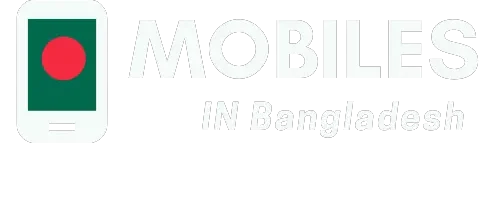Master Your Smartphone: Top Mobile Tips and Tricks
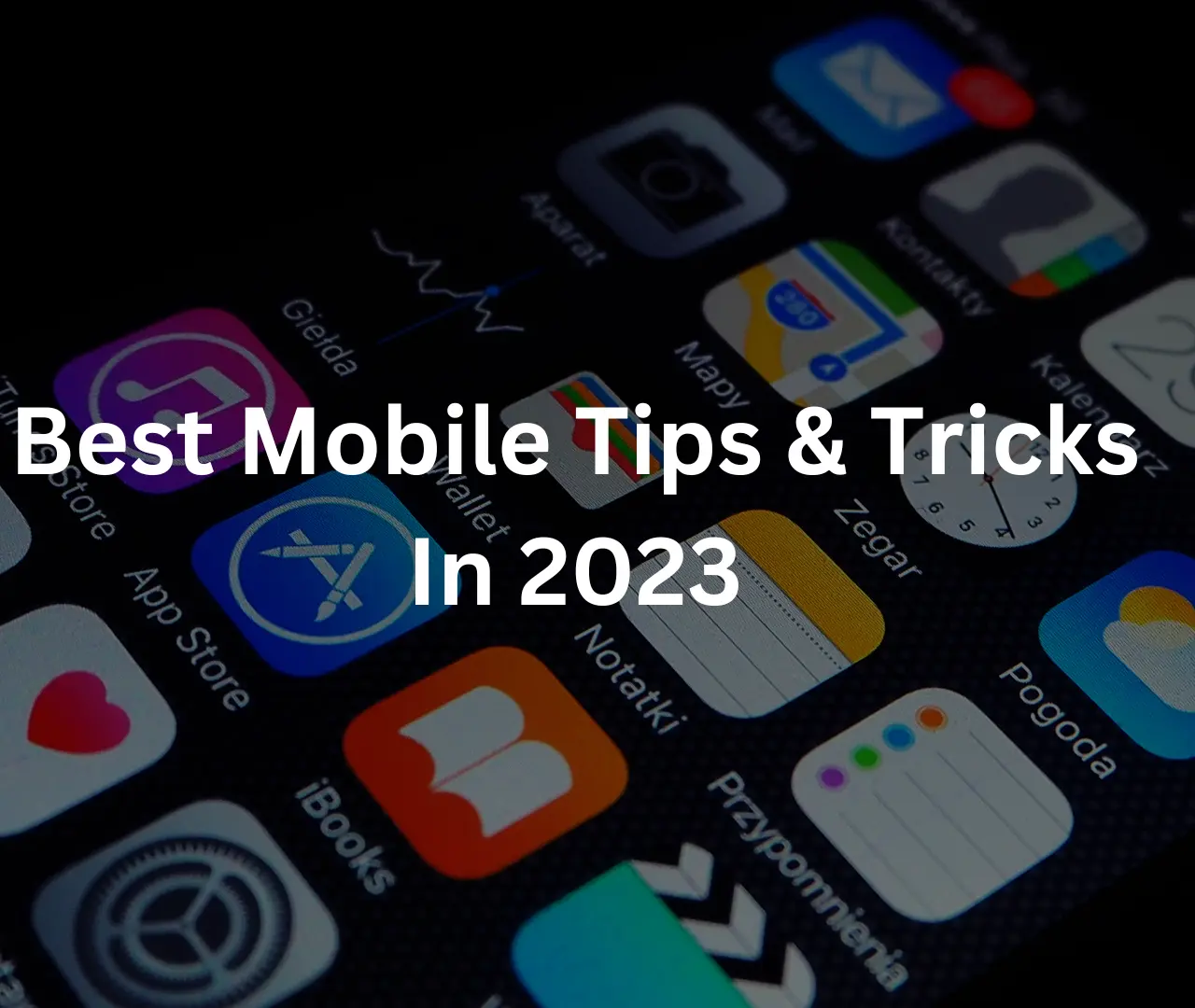
In this digital era, almost all of us have smartphones. Mobile phones have become an integral part of our daily lives. From simple phone calls to advanced video calls or digital meetings, we rely heavily on our phones. However, to make the most out of it, there are some secret tips and tricks that we are about to discuss in this article. Don’t worry; it is not about rubbing toothpaste on your broken phone screen. The tips we are going to discuss are time-saving as well as life-changing.
Use Of Sleep Timer

If you listen to music or watch videos before going to bed, you should use the sleep timer feature on your phone. It can be found in Android as well as IOS devices, but to show you in an iPhone, follow the steps below:
By following the above steps, you will listen to music when you are still awake. But as soon as you drift off to sleep, the music or video will automatically stop.
Fingerprint Scanner Tip
While registering our fingerprints on smartphones, we usually register one finger impression. By doing so, it sometimes becomes difficult and time-consuming to unlock and hold the phone at the same time. To overcome this problem, always register the fingerprints of fingers from both hands.
This will help unlock the phone quickly and save you a ton of time. Also, if you are holding something in one hand and your phone in the other, you won’t have to switch hands just for the sake of unlocking your phone.
Burst Mode
This mobile phone camera feature is especially for photography-savvy people. If you are experiencing a moment that cannot be repeated, you should not miss capturing it on the camera. For this reason, capturing 20 photos per second is a convenient feature if your phone has it. On a Samsung mobile phone, open the camera and hold the volume button to use the burst mode. On the other hand, to use burst mode on an iPhone, hold down the shutter button and swipe it to the left.
Full-Screen Capture
If you want to take a screenshot of an entire page on your mobile device, use the full-page capture feature on your page. On an iPhone, follow the following steps or the video below:
On a Samsung device, follow the steps below:
Use of Google Lens
Suppose you see a picture of something and want to search for it on Google. It is usually tough to describe it in writing. Instead, do the following:
Emergency Contacts
Indeed, you won’t need this feature now, and we hope that you don’t in the future. But it’s always worth it to set up your emergency contacts. You have to fill in your details once, and if anything happens to you, you can turn on emergency mode on your phone with a few simple steps.
The emergency mode will display your complete medical history to anyone around you. It will also turn on the location and internet of your phone to make you reachable. Moreover, it will call your emergency contacts and immediately ping your location to them.
Android Airdrop
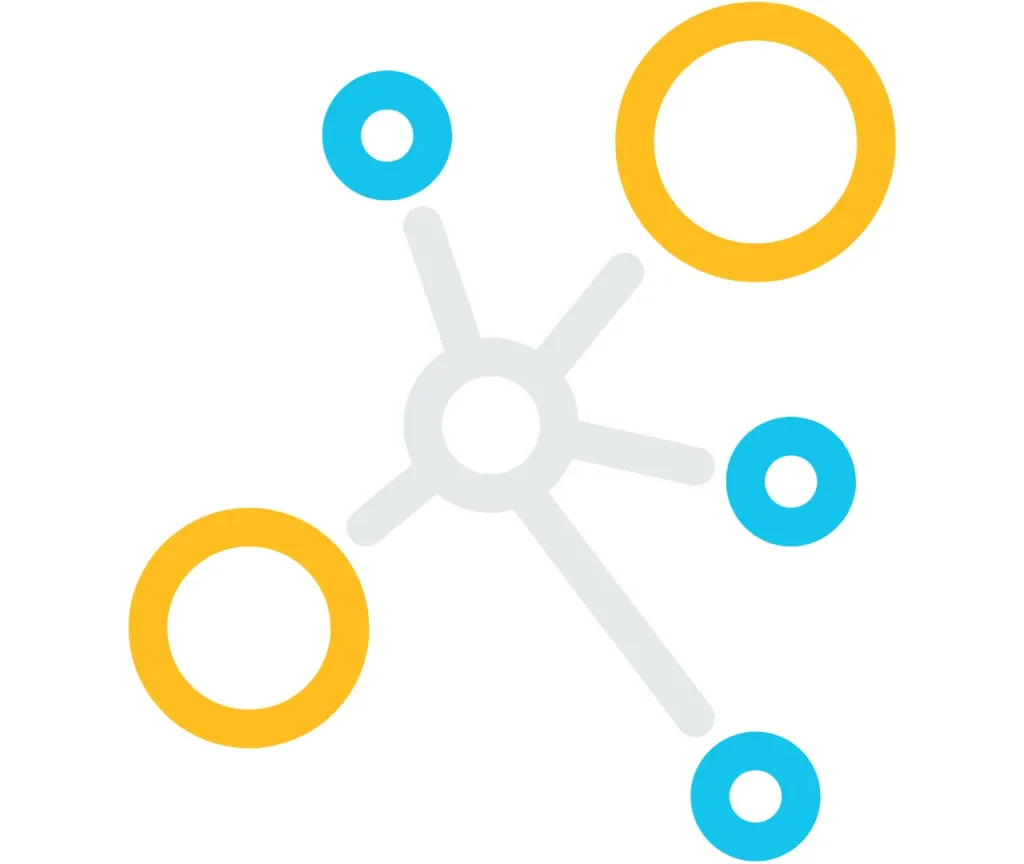
One of the most significant advantages of an IOS device is the airdrop feature. You can send files from your iPhone to your MAC with just a few clicks. However, if you download the Snapdrop app on your Android device, you can transfer files from your Android phone to a MAC or a Windows device, just like the Airdrop feature in IOS. You can download the Snapdrop app from Google Play Store.
Notification History
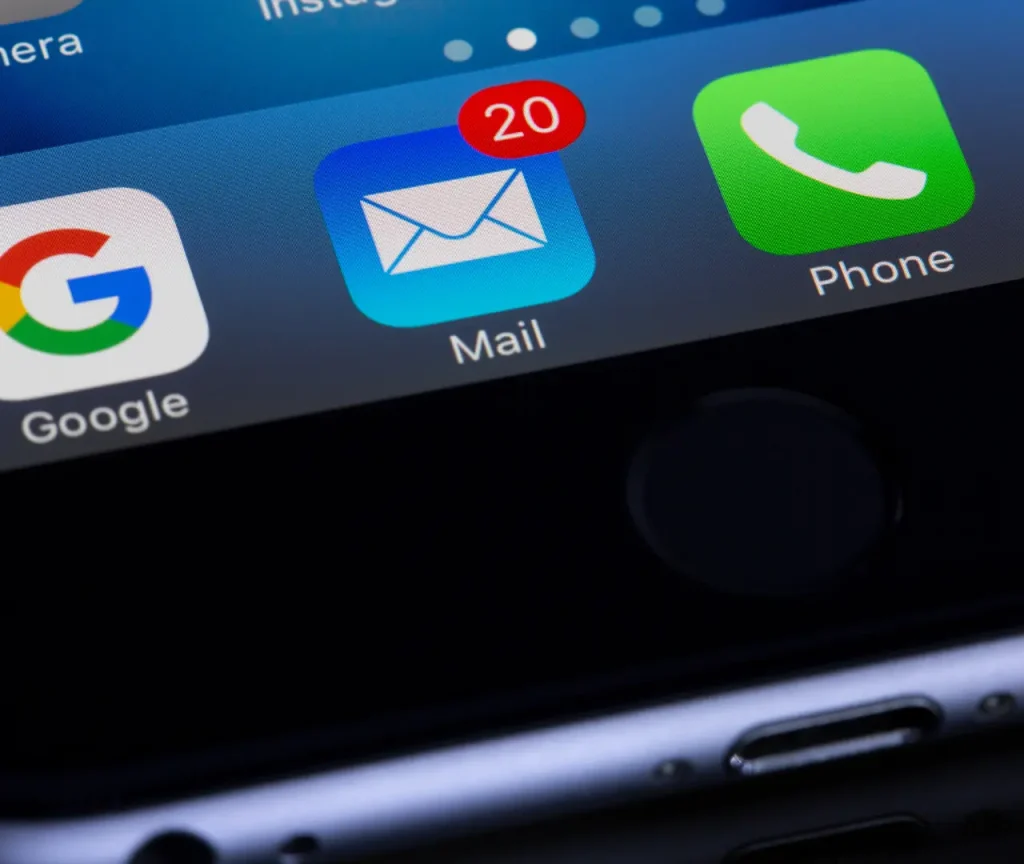
If you are the kind of person that accidentally closes away notifications that you want to read, this feature is for you. Simply go to settings and find “Notifications Log” or “Notifications History.” By enabling this option, you can read your closed notifications anytime you want.
Find The Song
You can use Google Assistant to your advantage if you ever hear a song and need clarification on its name. Remember, we are not talking about apps such as Shazam, which needs to listen to music for some time. By using Google Assistant, you can sing, hum, or even whistle the tune, and it will find it.
Copy And Paste On An iPhone
The traditional iPhone copy menu can be frustrating if you want to copy the text on your iPhone device. Instead, you can use your three fingers to copy and paste text instantly. To copy the text, swipe in with your three fingers, and to paste the text, swipe away. Similarly, for URLs such as .com, .NET, etc., hold the dot on your keypad, and a menu full of these URLs will pop up. Then you simply have to select the URL instead of writing it.
Conclusion
In conclusion, whether you are just a regular phone user or a tech enthusiast, these powerful tips will save time and give you a new user experience. Always be on the lookout for new tips and tricks, mobile-related blogs, and mobile prices and specifications on our website. If you face any difficulty implementing these tips, you can contact us on our contact page.