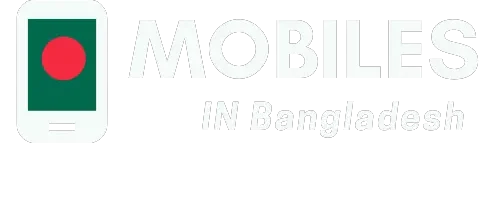Top iPhone Settings Travelers Should Know Before Going Abroad
Traveling abroad with your iPhone can be stressful when you’re worried about massive roaming charges or losing connectivity altogether. Many travelers don’t realize that a few simple settings adjustments can save them hundreds of dollars and countless headaches.
According to Juniper Research, users typically spend $8.57 per GB of data roaming in 2024, while eSIM packages cost just $5.50 per GB, representing a 35 percent cost-saving for international travelers. The key isn’t just knowing about these alternatives – it’s configuring your iPhone properly before you leave home.
Essential Pre-Travel iPhone Configurations
Proper preparation makes all the difference when you’re crossing borders with your iPhone. These fundamental settings will protect you from unexpected charges and ensure reliable connectivity throughout your journey.
Disable Data Roaming Immediately
Your first line of defense against shocking phone bills is turning off data roaming entirely. Navigate to Settings > Cellular > Cellular Data Options > Data Roaming and switch it off. This prevents your iPhone from automatically connecting to foreign networks at premium rates.
Don’t worry about losing all connectivity – you’ll still receive calls and texts when connected to WiFi. This simple toggle can save you from those horror stories about thousand-dollar phone bills after international trips.
Enable Low Data Mode for Better Control
Low Data Mode helps reduce your iPhone’s data consumption by pausing automatic updates and background app refresh. You’ll find this setting under Settings > Cellular > Cellular Data Options > Low Data Mode. This feature becomes especially valuable when you’re managing limited data allowances on international plans.
The iphone esim technology works particularly well with Low Data Mode since you can monitor usage more precisely across different carriers. This combination gives you better control over your data spending while abroad.
Configure Airplane Mode Strategy
Airplane Mode isn’t just for flights – it’s a powerful tool for international travel. When you activate it and then manually enable WiFi, you create a safe browsing environment that prevents accidental cellular connections. This approach works well in hotels, cafes, and airports where free WiFi is available.
This strategy becomes your fallback plan when you need internet access but want to avoid any cellular charges. It’s particularly useful during layovers or when you’re uncertain about your current data plan status.
Understanding How International SIM Technology Works
Modern iPhones offer sophisticated options for international connectivity that go far beyond traditional roaming. Understanding these technologies helps you make informed decisions about your travel communication needs.
Traditional SIM Cards vs. Modern Solutions
Physical SIM cards require you to visit local stores, deal with language barriers, and risk losing tiny pieces of plastic. How do travel sim cards work? They essentially provide your phone with local network credentials, but the process can be cumbersome and time-consuming.
The traditional approach involves removing your home SIM card, inserting a local one, and potentially losing access to your regular phone number. This method works, but creates unnecessary complications for modern travelers.
Digital SIM Revolution
How does an international sim card work in the digital age? The answer lies in embedded SIM technology that eliminates physical cards. Your iPhone can store multiple carrier profiles simultaneously, allowing you to switch between networks without hardware changes.
This technology represents a fundamental shift in how mobile connectivity operates. Instead of physical swapping, you’re downloading carrier credentials directly to your device. The process takes minutes rather than hours spent searching for local phone shops.
Benefits of Modern SIM Solutions
Unlimited data esim plans offer predictable costs and genuine convenience for international travelers. You can purchase and activate plans before leaving home, ensuring immediate connectivity upon arrival. This eliminates the stress of finding local carriers in unfamiliar places.
The international e sim card approach provides flexibility that traditional methods can’t match. You can compare plans, switch carriers, and manage multiple destinations from your iPhone’s settings menu. This level of control was impossible with physical SIM cards.
Advanced iPhone Settings for International Use
Beyond basic connectivity, several iPhone settings can significantly improve your international travel experience. These configurations address common pain points that travelers face abroad.
Optimize Location Services
Location Services can drain your battery and consume data unexpectedly. Review which apps have location access by going to Settings > Privacy & Security > Location Services. Disable location access for apps that don’t need it while traveling.
Keep location enabled for essential apps like Maps, Find My, and your camera (for photo tagging). This selective approach preserves battery life while maintaining functionality you need abroad.
Manage Background App Refresh
Background App Refresh allows apps to update content when you’re not actively using them. While convenient at home, this feature can consume precious data allowances while traveling. Access this setting through Settings > General > Background App Refresh.
Consider disabling background refresh for social media apps, news apps, and games. Keep it enabled for communication apps like WhatsApp or messaging services you’ll rely on for staying in touch.
Configure Automatic Downloads
Your iPhone automatically downloads app updates, music, and other content by default. These automatic downloads can consume significant data on international plans. Disable these features through Settings > App Store and Settings > Music.
Esim card for international travel plans often have specific data allowances, making it crucial to prevent unexpected downloads. You can always manually update apps when connected to WiFi.
Maximizing Battery Life While Traveling
International travel puts extra demands on your iPhone’s battery. Airport delays, navigation needs, and photography opportunities all drain power faster than usual. Smart settings adjustments can extend battery life significantly.
Reduce Screen Brightness and Timeout
Lower screen brightness saves substantial battery power without significantly impacting usability. You can adjust brightness in the Control Center or through Settings > Display & Brightness. Also, reduce auto-lock timeout to conserve power when your phone isn’t actively in use.
Consider enabling Dark Mode if you’re using an iPhone with an OLED display. Dark Mode can provide noticeable battery savings, especially during extended use periods common while traveling.
Manage Push Notifications
Push notifications require constant background connectivity, which drains battery and consumes data. Review your notification settings through Settings > Notifications and disable non-essential alerts while traveling.
Keep notifications enabled for important apps like your airline, hotel, and ride-sharing services. This selective approach maintains important information flow while reducing power consumption.
Optimize Cellular Settings
When using international SIM solutions, configure your iPhone to prefer specific networks when available. This prevents your phone from constantly searching for stronger signals, which significantly impacts battery life.
You can manually select networks through Settings > Cellular > Network Selection. Choose “Automatic” for convenience or manually select your preferred carrier for better control.
Emergency Preparedness and Safety Settings
International travel requires additional safety considerations for your iPhone. These settings help ensure you can get help when needed and maintain contact with home.
Set Up Emergency Contacts
Configure emergency contacts through the Health app so they’re accessible even when your phone is locked. This becomes crucial if you face medical emergencies or other serious situations abroad.
Add local emergency numbers for your destination country. Research these numbers before traveling and store them in your contacts with clear labels like “Local Police” or “Tourist Emergency Hotline.”
Enable Emergency SOS
Emergency SOS allows you to quickly contact emergency services by pressing the side button multiple times. This feature works internationally and can automatically share your location with emergency responders.
Review how Emergency SOS works in your destination country, as procedures may differ from home. Some countries use different emergency numbers or have specific protocols for tourists.
Configure Find My Settings
Ensure Find My iPhone is enabled and properly configured before traveling. This feature becomes invaluable if your phone is lost or stolen abroad. Enable “Send Last Location” to share your phone’s position when the battery is critically low.
Consider sharing your location with trusted contacts during your trip. This provides peace of mind for family members and creates a safety net if something goes wrong.
Smart Strategies for International iPhone Use
Successfully using your iPhone abroad requires more than just changing settings – it demands strategic thinking about connectivity, costs, and convenience. These approaches help you stay connected while controlling expenses.
The key to successful international iPhone use lies in preparation and understanding your options. Whether you choose traditional SIM cards, modern eSIM solutions, or WiFi-only strategies, the right configuration makes all the difference.
Remember that technology should serve your travel experience, not complicate it. Start with conservative settings that prioritize cost control, then gradually enable features as you become comfortable with your international connectivity situation.
Common Travel Settings Questions
- What should I turn off on my iPhone when traveling to Europe?
Disconnect from your cellular network altogether. Another way to ensure you’re not accidentally using data roaming is to put your device in “airplane” or “flight” mode, and then turn your Wi-Fi back on when needed.
- How to avoid roaming charges abroad on iPhone?
Embrace eSIM technology, disable data roaming, download maps and content offline, disable app updates and background data, turn off automatic app updates, make the most of Wi-Fi hotspots, and activate ‘low data mode’.
- Can I use my iPhone internationally without roaming charges?
Yes, by using eSIM technology, local SIM cards, or relying entirely on WiFi connections. Configure airplane mode with WiFi enabled as your primary strategy for avoiding cellular charges completely.